If there's anything you want to ask me about Photoshop, ask me on MSN or something, cuz i really don't know what to teach you, seeing that Photoshop has so many components about it, and i'm not strong with certain aspects as well, but i'll try to help.
Anyway...as requested..
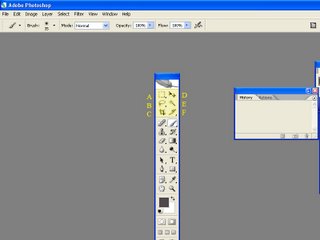
This is your tools palette, i have highlighted and labelled the very basic tools which are commonly used for cropping images.
A - The rectangular/Elliptical marquee tool - Selects pixels(or images) in the shape of a circle,oval, square, rectangle.
B - The Polygonal Lasso Tool - Allows you to select images/pixels POLYGONALLY, which means this tool DOES NOT allow you to select curves, only straight lines. However, the freeform lasso tool or the magnetic lasso tool allows you to do so.
Example :
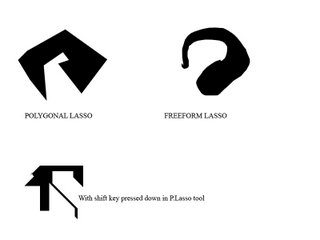
Please zoom in. If you HOLD the Shift key down when using the polygonal lasso, it enables you to form selected lines/shapes at either 45degrees, or straight lines (180 degs). However, the freeform lasso requires to you 'draw' in order to select, so the lines can be very edgy, and i don't really advice anybody to use that tool.
C- The crop tool - Self-explanatory
D- The Move tool - For you to shift/resize layers(Images)
E- The Magic Wand tool - For you to select images faster, but not in a very good way because the Magic Wand is only advised to be used when you select something that has the SAME colour.
Every colour has a colour code, for example, black's colour code is #000000, even if 2 colours are very similar, they might not belong to the same group and thus you won't be able to select the entire thing, unless you change the tolerance of it.
Note : The tolerance bar can be found at the top, once you click on the magic wand tool you'll know.
Example :
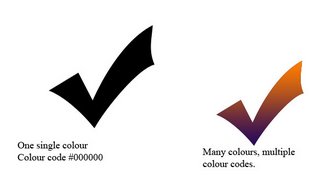
The magic wand tool definitely cant select the one on the right.
F- The Slice tool - Works like the crop tool i think.
Now, for example we want to select this arrow and then paste it somewhere else. (Sorry i'm lazy to go find pictures of myself or whoever and then use that as a source, PAPA.)
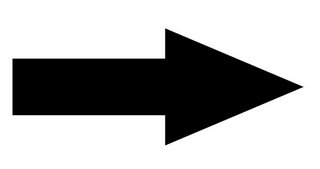
So first, we'll select it. It's up to you how you want to select it, by the polygonal lasso tool, magic wand, etc. (But for this case we CAN'T use the marquee tool for sure)
After it is selected(with the flashing dotted lines around it), hit Ctrl+J key(Copies the selected image), or Shift+CTRL+J(Really CUTS out the image, leaving a blank).
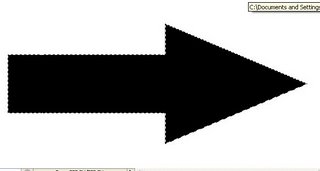
Then you will see that you have a new layer, called layer One or something in your layers palette (Which will be there each time Photoshop loads)
Right now, you should have the image where you want this arrow to be pasted on OPEN. After which, drag the cut out arrow(in the layers palette) onto the other picture that is opened in Photoshop. You will see a black line as you drag it there, then let go of your mouse.
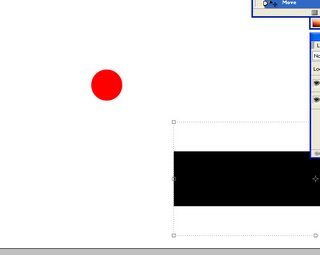
*Assume that we want to place the arrow on the red dot*
Your arrow will most likely be out of place in the opened file. Select the MOVE tool, then drag your arrow. As you select your move tool, you will notice a dotted, grey boundary box which indicates that you can move your arrow.
And then, you are done.
-----------
I know you will most likely be very confused and frustrated, and if you want to give up, i have nothing to say. I don't deny that photoshop is tough, but once you understand the basics like layers and all, you should be able to do quite well already.
...But if you're doing this just for the sake of challenging the person behind this 'tutorial', which is me, you should just fuck off.
Anyway...as requested..
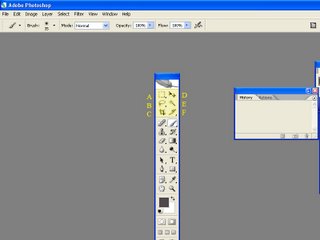
This is your tools palette, i have highlighted and labelled the very basic tools which are commonly used for cropping images.
A - The rectangular/Elliptical marquee tool - Selects pixels(or images) in the shape of a circle,oval, square, rectangle.
B - The Polygonal Lasso Tool - Allows you to select images/pixels POLYGONALLY, which means this tool DOES NOT allow you to select curves, only straight lines. However, the freeform lasso tool or the magnetic lasso tool allows you to do so.
Example :
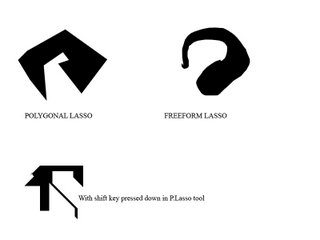
Please zoom in. If you HOLD the Shift key down when using the polygonal lasso, it enables you to form selected lines/shapes at either 45degrees, or straight lines (180 degs). However, the freeform lasso requires to you 'draw' in order to select, so the lines can be very edgy, and i don't really advice anybody to use that tool.
C- The crop tool - Self-explanatory
D- The Move tool - For you to shift/resize layers(Images)
E- The Magic Wand tool - For you to select images faster, but not in a very good way because the Magic Wand is only advised to be used when you select something that has the SAME colour.
Every colour has a colour code, for example, black's colour code is #000000, even if 2 colours are very similar, they might not belong to the same group and thus you won't be able to select the entire thing, unless you change the tolerance of it.
Note : The tolerance bar can be found at the top, once you click on the magic wand tool you'll know.
Example :
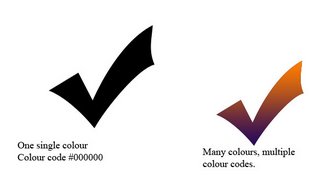
The magic wand tool definitely cant select the one on the right.
F- The Slice tool - Works like the crop tool i think.
Now, for example we want to select this arrow and then paste it somewhere else. (Sorry i'm lazy to go find pictures of myself or whoever and then use that as a source, PAPA.)
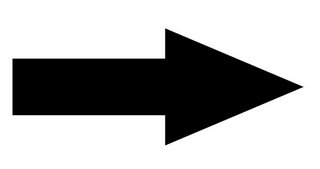
So first, we'll select it. It's up to you how you want to select it, by the polygonal lasso tool, magic wand, etc. (But for this case we CAN'T use the marquee tool for sure)
After it is selected(with the flashing dotted lines around it), hit Ctrl+J key(Copies the selected image), or Shift+CTRL+J(Really CUTS out the image, leaving a blank).
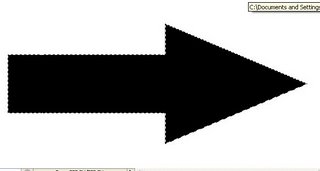
Then you will see that you have a new layer, called layer One or something in your layers palette (Which will be there each time Photoshop loads)
Right now, you should have the image where you want this arrow to be pasted on OPEN. After which, drag the cut out arrow(in the layers palette) onto the other picture that is opened in Photoshop. You will see a black line as you drag it there, then let go of your mouse.
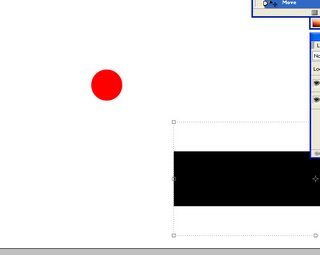
*Assume that we want to place the arrow on the red dot*
Your arrow will most likely be out of place in the opened file. Select the MOVE tool, then drag your arrow. As you select your move tool, you will notice a dotted, grey boundary box which indicates that you can move your arrow.
And then, you are done.
-----------
I know you will most likely be very confused and frustrated, and if you want to give up, i have nothing to say. I don't deny that photoshop is tough, but once you understand the basics like layers and all, you should be able to do quite well already.
...But if you're doing this just for the sake of challenging the person behind this 'tutorial', which is me, you should just fuck off.

0 Comments:
Post a Comment
Subscribe to Post Comments [Atom]
<< Home